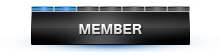06-26-2016, 03:04 PM
How to use Adobe Flash in Second Life Viewer 4.0 and later
Starting with Second Life Viewer 4.0, the internal web browser of the Second Life Viewer has been updated to use the Chromium Embedded Framework. This allows content creators to use a much wider array of web technologies in their products for Second Life, including Adobe Flash. However, in order to use Flash in the Second Life Viewer, you must first install a specific version of the Adobe Flash Player on your computer.
Installing the Adobe Flash Player for use with Second Life
To install the Adobe Flash Player on your computer for use with Second Life:
- Make sure that plugins are enabled in the Second Life Viewer by choosing Me > Preferences from the top menu bar, then clicking the Setup tab of the Preferences window. Enable plugins should be checked.
- Visit http://get.adobe.com/flashplayer/otherversions/ using your web browser.
- Under Step 1, select your operating system.
- Under Step 2, select FP 20 for Opera and Chromium - PPAPI.
- Click the Download now button to download the Flash Player installer.
- Run the Adobe Flash Player installer and follow the instructions onscreen to complete the installation.
- Restart the Second Life Viewer.
- You may now view Flash content in the Second Life Viewer's web browser, and on Shared Media-enabled objects in the Second Life world.
[To see links please register here]